PDFs, while incredibly versatile, can sometimes pose a challenge when it comes to extracting or detecting text. Whether you’re dealing with scanned documents, image-based PDFs, or simply need to identify text within a complex layout, we’ve got you covered. In this article, we’ll walk you through eight proven methods to effectively detect text in PDF documents. Let’s dive in!
Method 1: Optical Character Recognition (OCR)
OCR technology converts images of text into editable and searchable text. It’s a powerful tool for extracting text from scanned documents or image-based PDFs.
Steps:
Choose an OCR tool (e.g., Adobe Acrobat, Google Drive, Tesseract).
Open the PDF file.
Initiate OCR processing.
Select the OCR language (if prompted).
Review and edit the extracted text.
Save the extracted text in your preferred format.
Method 2: Using Adobe Acrobat’s Text Recognition
Adobe Acrobat, a widely-used PDF tool, provides built-in text recognition capabilities.
Steps:
Open the PDF in Adobe Acrobat.
Click on “Tools” > “Enhance Scans” > “Recognize Text”.
Choose “In This File” or “In Multiple Files” depending on your needs.
Follow the prompts to complete the process.
Method 3: Using Google Drive for OCR
Google Drive offers a built-in OCR feature that can recognize text in PDFs.
Steps:
Upload the PDF to your Google Drive.
Right-click on the PDF > Open with > Google Docs.
Once opened in Google Docs, click on “File” > “Download” > “Plain Text (.txt)”.
Method 4: Online OCR Services
Various online OCR services can be used without the need for software installation.
Steps:
Upload the PDF to the chosen online OCR service.
Select the language (if applicable).
Start the OCR process.
Download the extracted text.
Method 5: Using Python with Pytesseract (Tesseract OCR)
For developers, Python offers a powerful library called Pytesseract that interfaces with the Tesseract OCR engine.
Steps:
Install Tesseract and the Pytesseract Python library.
Write a Python script to extract text from the PDF.
Method 6: Using PDF to Text Conversion Tools
Various tools specialize in converting PDFs to plain text, making it easy to detect and manipulate the text.
Steps:
Select a PDF to text conversion tool (e.g., pdftotext, Adobe Acrobat Pro).
Convert the PDF to a text file.
Method 7: Manually Copying and Pasting
While not automated, manually copying and pasting text can be effective for small snippets or when other methods fail.
Steps:
Open the PDF in a PDF reader.
Use the text selection tool to highlight and copy the desired text.
Paste the text into a text editor.
Method 8: Extracting Text using Tabula (for Table-based PDFs)
Tabula is a specialized tool for extracting tables from PDFs, which can be a challenge using conventional OCR methods.
Steps:
Upload the PDF to Tabula.
Use the interface to select and extract the desired table data.
Conclusion:
With these eight proven methods, you’ll have a range of tools and techniques at your disposal to effectively detect text in PDF documents. Whether you’re dealing with scanned documents, image-based PDFs, or complex layouts, there’s a method that suits your needs. Experiment with these techniques and find the one that works best for your specific requirements. Happy text detecting!
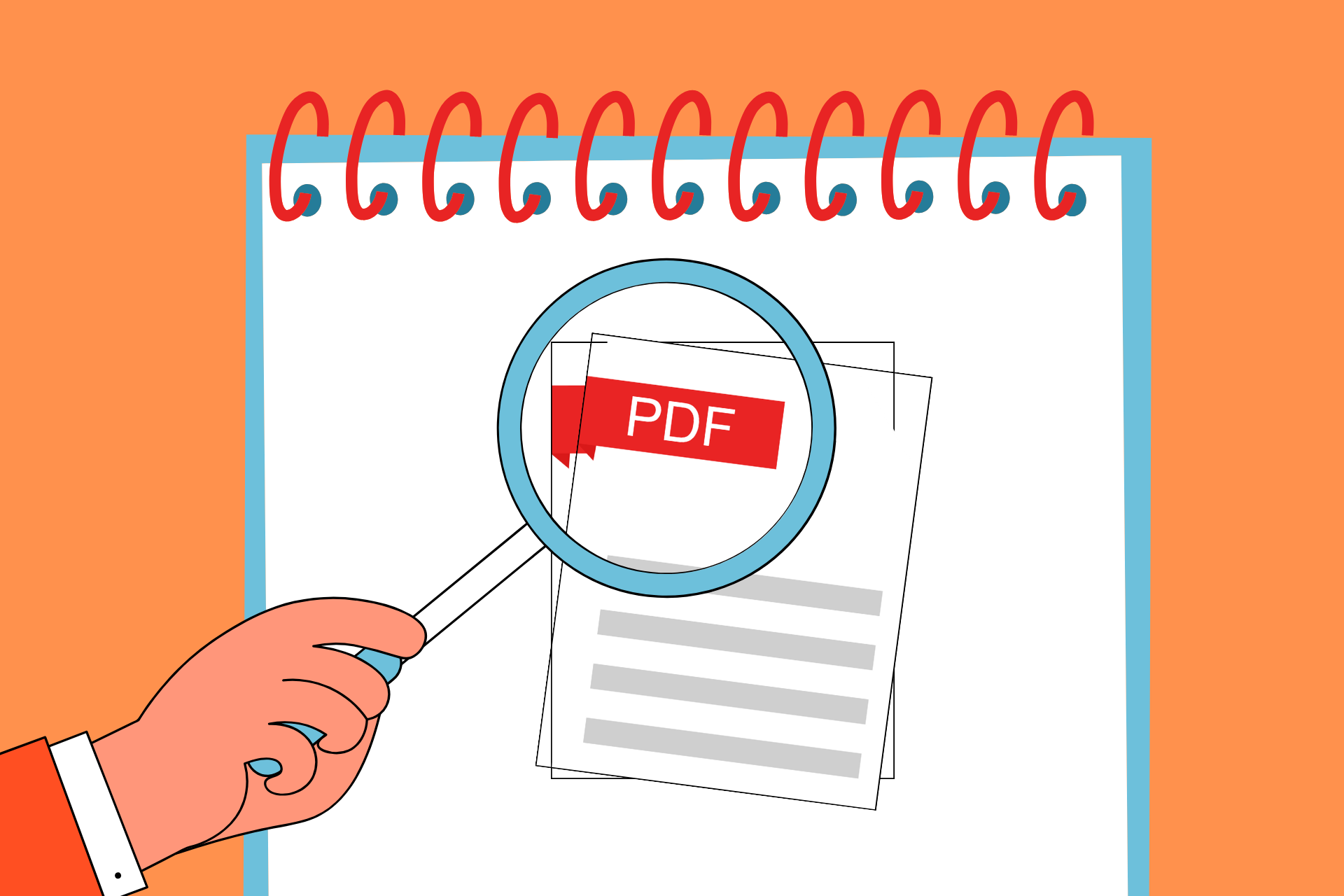
Leave a Reply